How to Install.
Visit the chrome web store to install. You can also install Chrome extensions in Edge and Opera.
How do I use it?
Once it's installed, pin the extension to your browser:
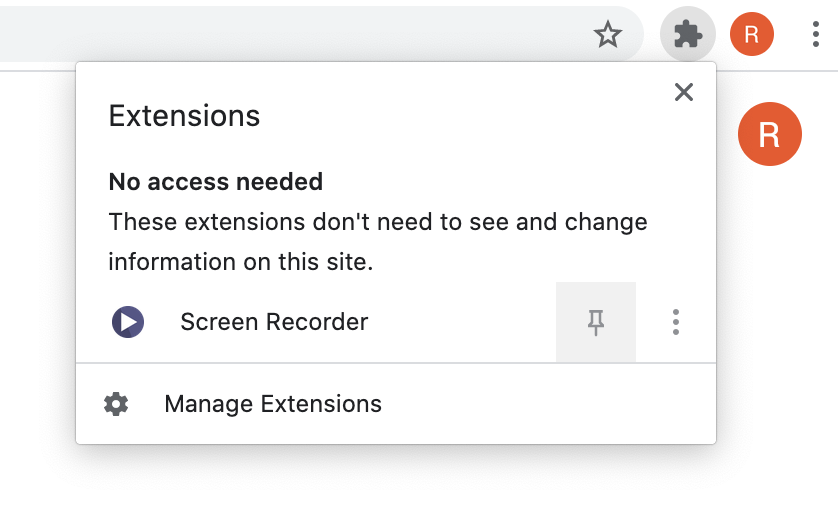
Then, to record a video, you just need to:
- Click on the extension's icon to open the menu shown below.
- Select the capture resolution.
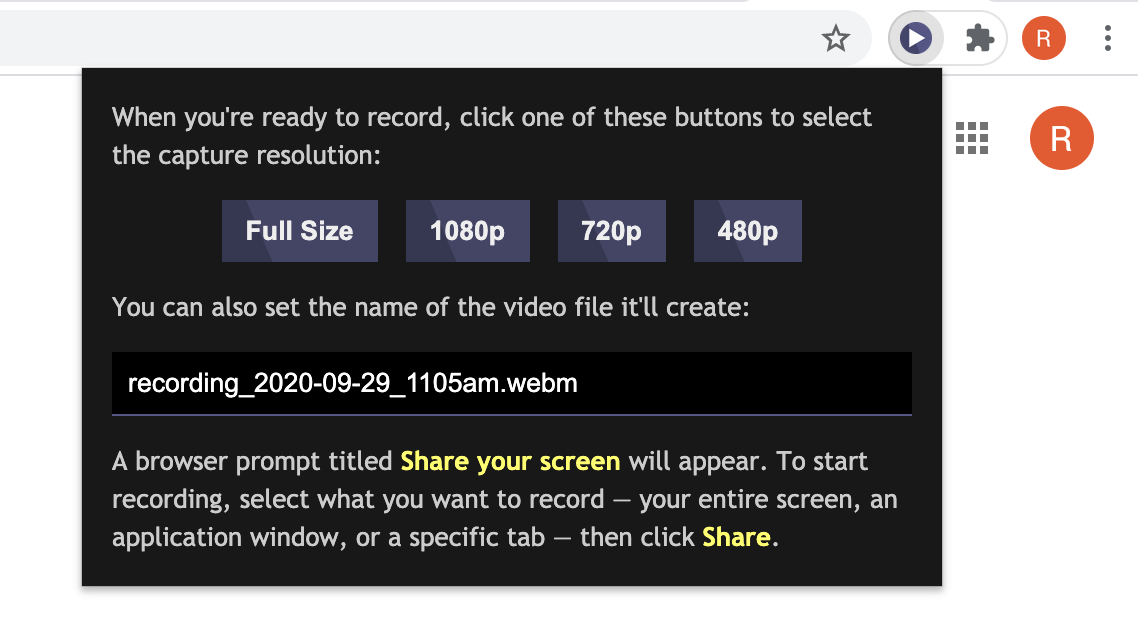
- On the prompt that appears, choose what you want to share then click the Share button — now it's recording!
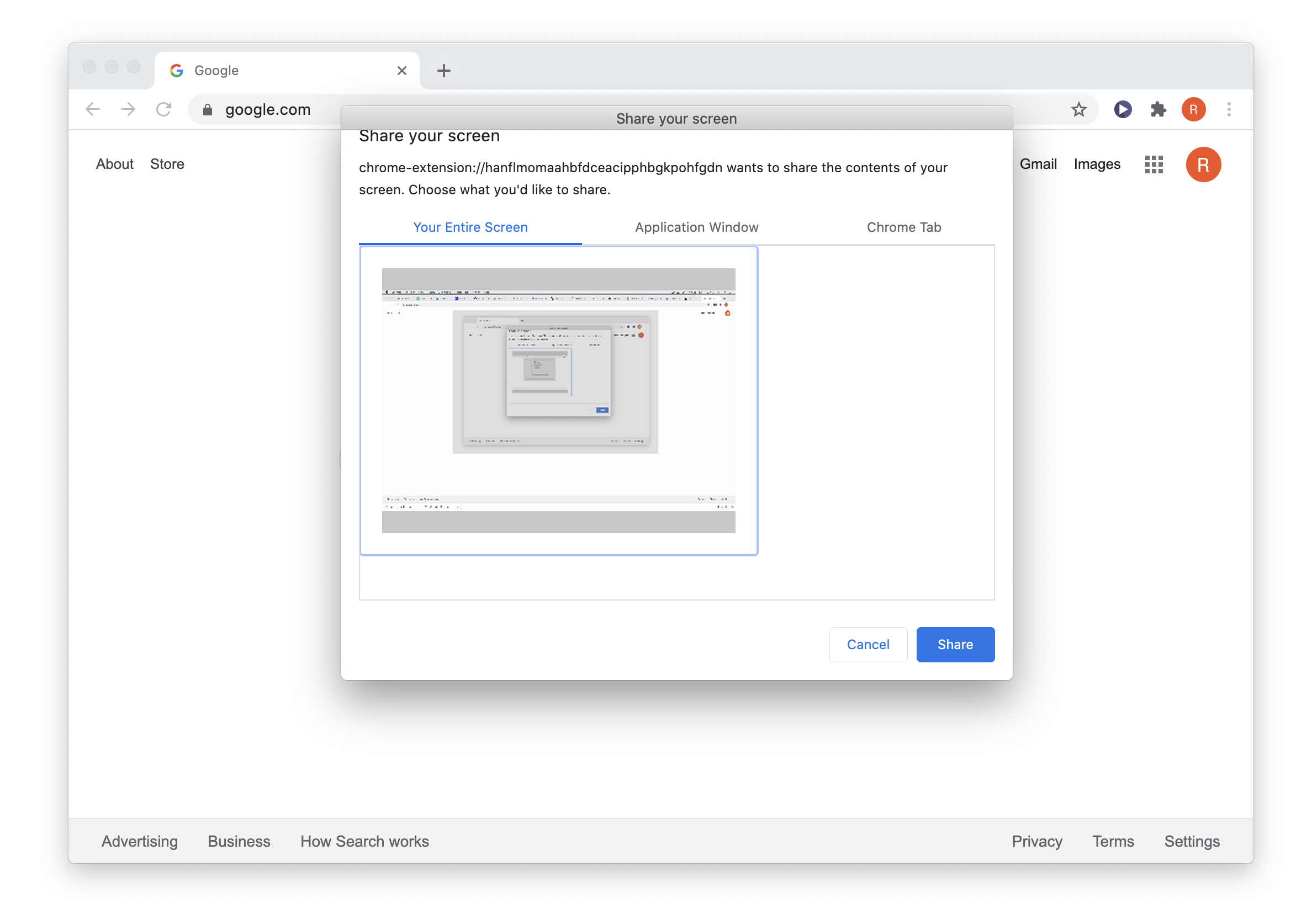
How do I stop recording?
The extension's icon turns red when you start recording. To stop recording, just click the red icon and it'll stop and save the video file to your Downloads folder.
Frequently asked questions.
Also, to date, the only questions that have been asked.
Where do I sign up? Is it free?
There's no signup and it's completely free. Just install the extension and you can start using it right away.
Does it record audio or video from my camera?
No, it only records your screen. No audio, no camera. You can still narrate your recording but it's not recorded, so that's just for your benefit.
How does it work?
The extension uses your browser's MediaRecorder API to record your screen and save the videos as local .webm files.
Does this extension track my activity?
Nope! The extension makes no network requests and it has the minimum permissions it needs. It can only record your screen when you grant it permission to do so and your browser facilitates this — the prompt to share your screen and select a window is created by your browser. You have to grant access each time the extension wants to record.